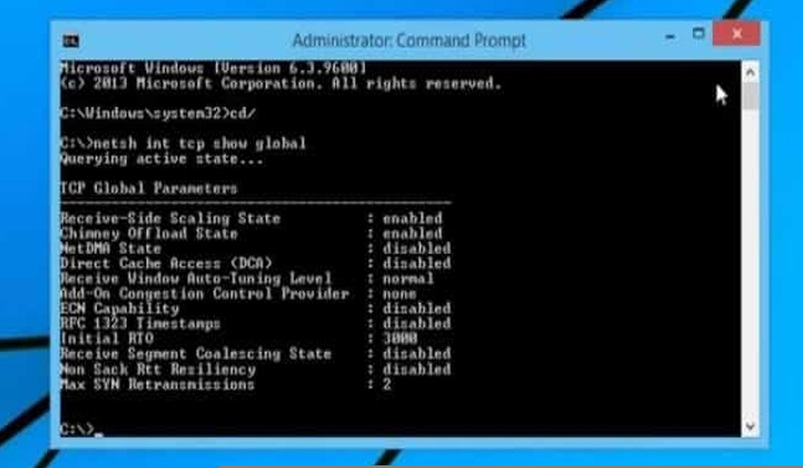
How to Increase Your Internet Speed With CMD
Slow internet speed is one of the common issues faced by the Internet users. These issues can be related to network configuration, PC or ISP.Don’t worry, issues related to DNS, TCP and IP address can be fixed using Windows Command Prompt.
Here,you will find a list of Command Prompt Commands that you should try when speed of Internet is slower than usual.
Accessing the Command Prompt
First of all let’s start with opening Command Prompt Window.There are several ways to access Command Prompt with administrator rights and each of the method is different and depends on Windows Version.One of the easiest way is to simply open the Windows search bar and type cmd and right click on the Command Prompt option.
Now select “Run as administrator” from the context menu and confirm the dialog to open Command Prompt with administrator rights.
1. Renew IP address
Lot of issues can affect your current IP address and make the Internet connection slower. It can be IP conflict or an issue with the DHCP server. In some cases, just resetting the IP address fix the issue.To release the connection with the current IP address, you can use two command prompt commands with the current IP address and then renew it.
How to Do:
Type the command ipconfig and press enter, you will see a list of columns of text on the screen.Type ipconfig/renew and press enter again. This command must renew your IP address and resolve the slow Internet connection that may be occurring due to IP address issue.
2. Flush DNS resolver cache
Your system has a list of websites hostnames and IP addresses that you visit and it is saved in DNS resolver cache. This makes it quite easy to create connection with a website that you have accessed previously.
But, there is possibility that any damage in DNS resolver cache can result in slow Internet speed.This can slow down the entire browsing process. If you come across this issue, you can simply flush the DNS resolver cache to fix the problem.
How to flush DNS resolver cache:
Type the command ipconfig/flushdns and press enter. A confirmation will be displayed prompting “Successfully flushed DNS Resolver Cache”
3. Reset Winsock
Windows make use of several network sockets to exchange information and install Layered Service Providers to manage traffic and provide it the right way. But, corruption in sockets or an infected LSP can contribute to slow Internet speed or no access to any website.Once the execution is completed, just restart your PC for the changes to take place.
4. Use Netsh command
The netsh command help to configure several network settings and directly affect the performance of your connection. If Your connection is taking unnecessary long time than usual then its better to make changes in the network to increase the speed of the Internet.
Below are some netsh commands that you can use to speed up the connection. “Ok” message confirms its execution. Just keep in mind that some of these commands doesn’t work on PC due to compatibility issues.
netsh int tcp set global chimney=enabled
netsh int tcp set global autotuninglevel=normal
netsh int tcp set supplemental
netsh int tcp set global dca=enabled
netsh int tcp set global netdma=enabled
netsh int tcp set global ecncapability=enabled
netsh int tcp set global congestionprovider=ctcp (For Windows 7 )
netsh command
After entering all these commands, you must restart your system for changes to take place.
If you face any issues further, then replace the enabled part of these commands with disabled and hit enter to disable it.
5. Increase the Speed of Streaming
If your Internet speed is better but you are experiencing slow speed while accessing YouTube videos, then there is possibility that your ISP might be slowing down the streaming to save the bandwidth. Of course this issue can be fixed.
Go to command prompt, enter command and press enter to execute.
netsh advfirewall firewall add rule name="StopThrottling" dir=in action=block remoteip=173.194.55.0/24,206.111.0.0/16 enable=yes
This command will add a protocol in your firewall that will prevent ISP to slow down the Internet speed while streaming videos.
You must try all these commands in order to overcome slow Internet issues. Hope this will resolve your slow internet issue and you can enjoy browsing.
.jpg)
Qatar Secures Place Among the World's Top 10 Wealthiest Nations
.jpg)
Hamad International Airport Witnesses Record Increase in Passenger Traffic

Saudi Arabia: Any visa holder can now perform Umrah

What are Qatar's Labour Laws on Annual Leave?
Leave a comment